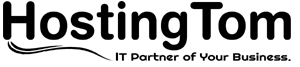How to Configure Backup in Local Storage in Simple cPanel Backup
Step-1:
First Run command from below to check Simple cPanel Backup Status.
scb_status
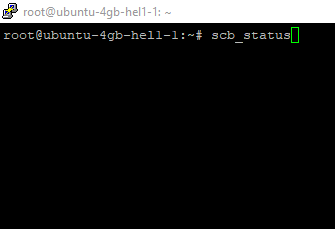
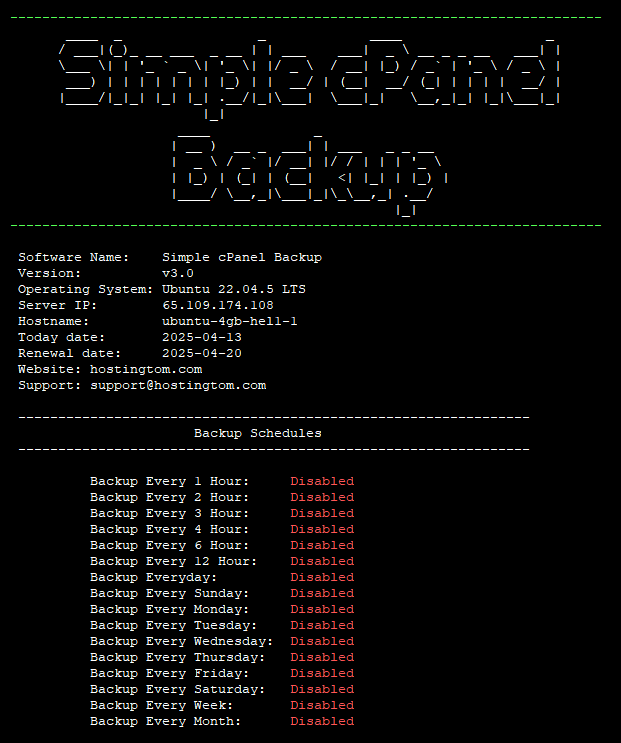

After you run this command you get all your backup configuration status in single place.
Here you can check “Backup Schedules” , “Backup Location” & “Old Backup Auto Delete” configuration status.
Step-2:
Then you need to Configure Backup Schedule. To Configure Backup Schedule Run:
scb_schedule_config
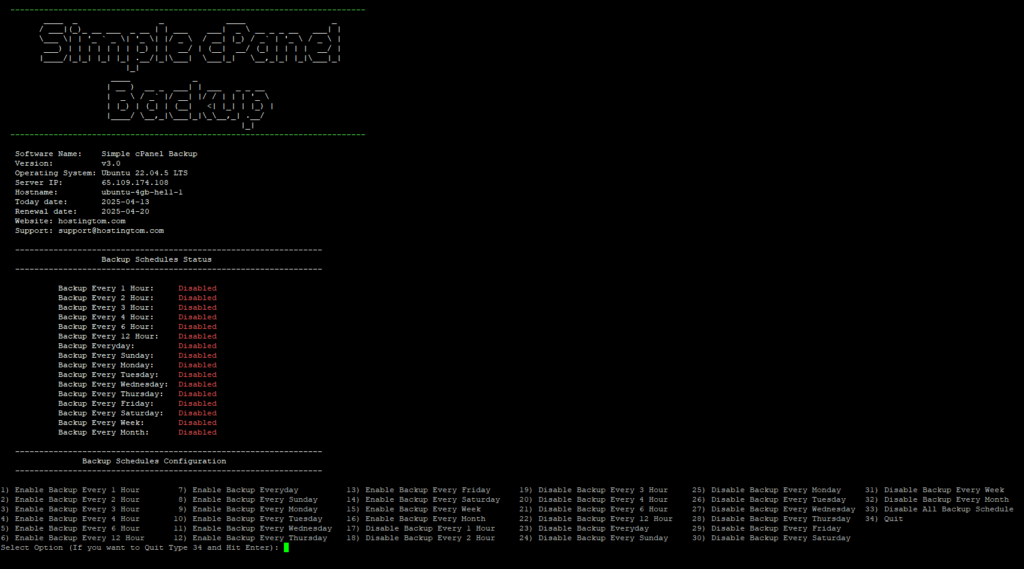
Now Enter the option number as per your backup frequency need.
Example if we need to create Every day backup we need to enter “7”
(As “7” Option stands for “Enable Backup Everyday”)
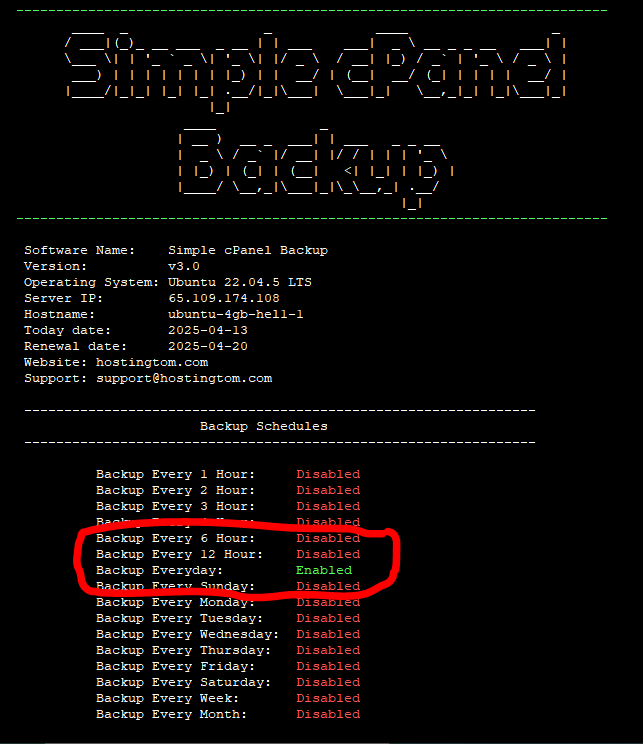
Good Job! Now Backup Schedule is configured.
Step-3
Configure Old Backup Auto Delete frequency.
(Note:- If you don’t set it when your server take a large space to store backup and your server disk will full after a certain day as per your backup configuration)
To Configure Old Backup Auto Delete Run:
scb_auto-delete_config
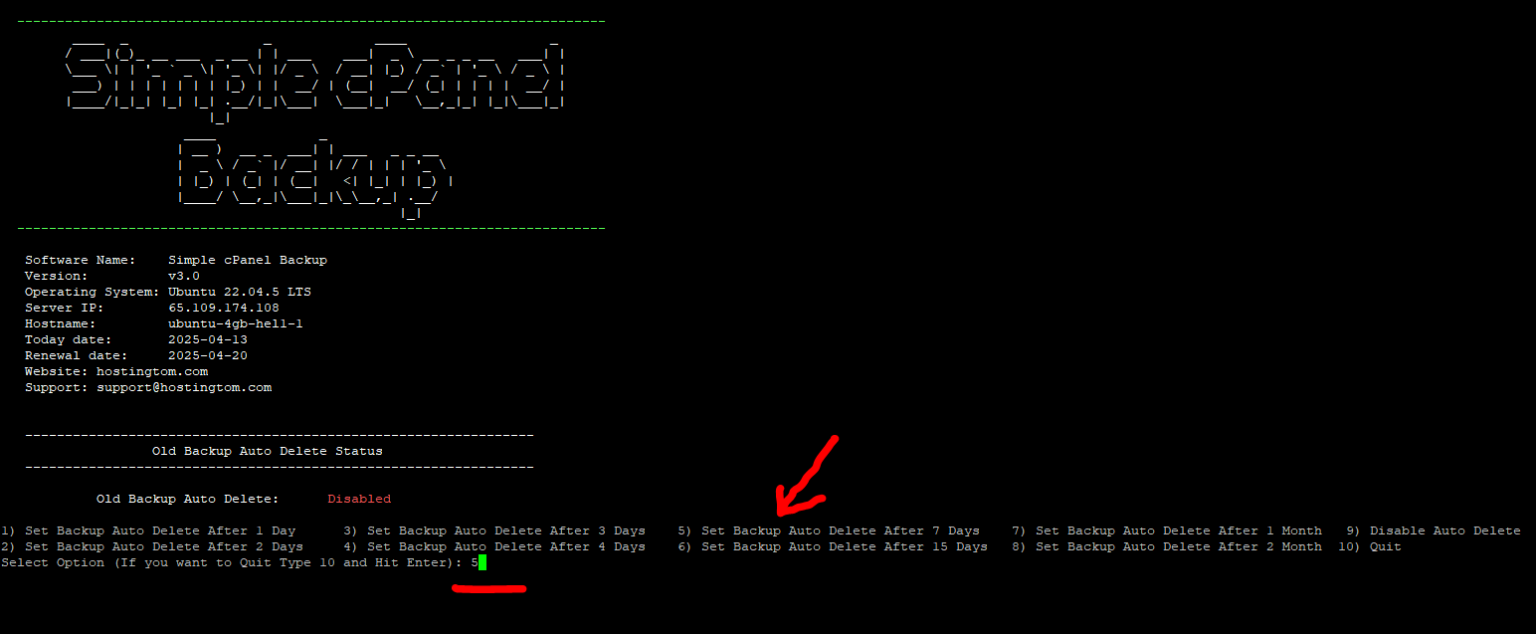
As we need “Set Backup Auto Delete After 7 Days” we type “5” then press enter.
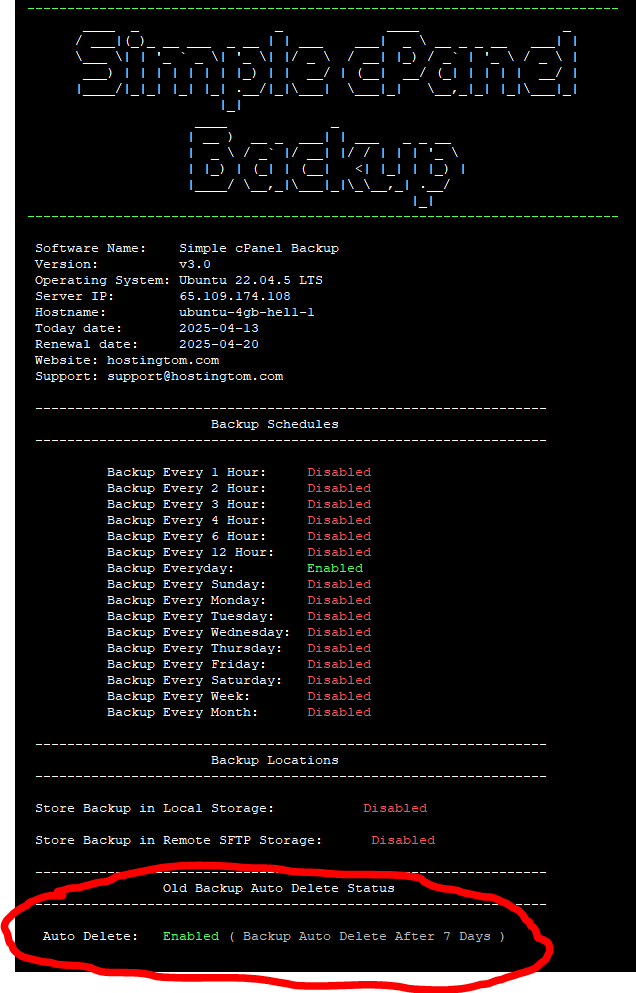
Good Job! Now Old Backup Auto Delete is configured.
Step-4
Configure Local Backup Location.
To Configure Backup Location Run:
scb_location_config
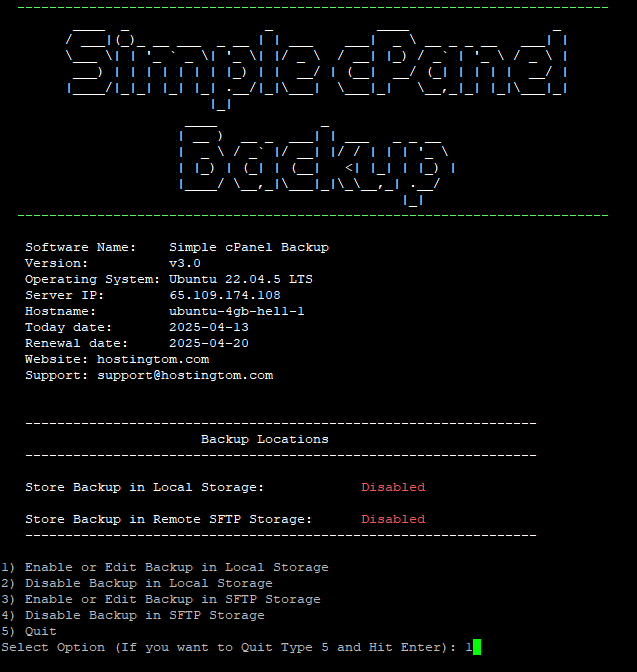
Then type “1” and press Enter to “Enable or Edit Backup in Local Storage”
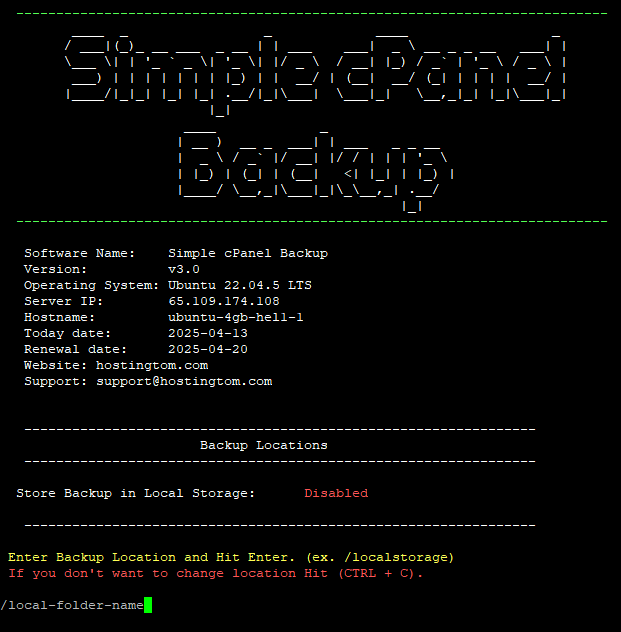
Then enter your Local Backup Location Name. (Here we have taken a location “/local-folder-name” as example) then press enter.
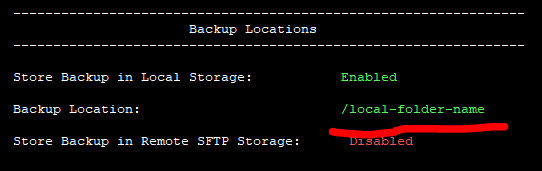
After these things done run below command in terminal:
scb_status
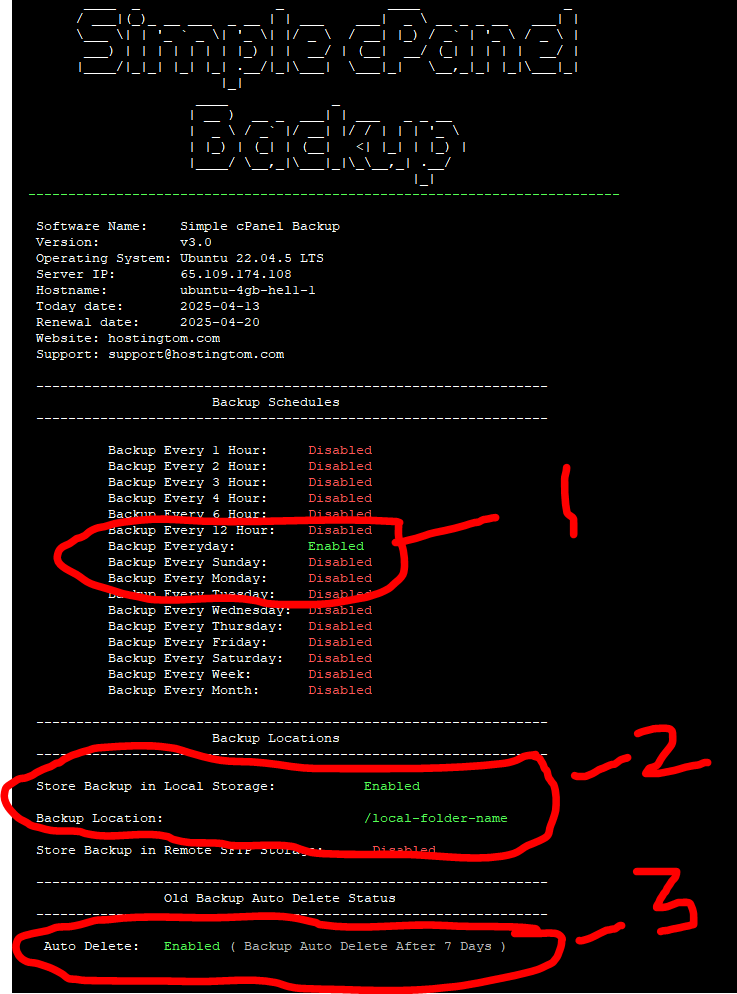
Once you confirm these 3 things “Backup Schedules” , “Backup Locations” & “Old Backup Auto Delete” is enabled your Local backup configuration is done.
If you did it Good Job!
Else
Contact us we will configure backup for you.